Online Courses (EDGE Learning):
To enroll in any of the offered courses, expand the links below and then use the blue button to sign in to EDGE Learning, using your NetId and password.
Once you have signed in to EDGE Learning, you can enroll in the self-paced or an available instructor-led course. Follow the prompts if needed. In EDGE to find all Annual Profile courses, you can use the Search feature at the top of the window, entering the keyword, Annual Profile.
This course is designed to give coordinators and faculty an in-depth overview of the Annual Profile system.
Course Topics
- Navigating Annual Profile
- Managing Profiles
- Activities
- Vitas & Biosketches
- Evaluations
- Access Settings
This course is designed to give Annual Administrators, Deans, and Department Heads (both new and existing) an overview of the reporting functionality found in UA Vitae.
Objectives
- Learn about the different access levels in UA Vitae
- Understand the difference between College level and
- Department level views
- Review the basic steps of running a report
- Learn about the drill-down functionality found in UA Vitae reports
- High-level overview of the different Activity, Administrative, and Custom reports in UA Vitae
- Build reports using the faculty selection tool, filters, and export options
Training Videos
Faculty Annual Performance Review Q &A Session - Recorded Dec 17, 2024
This virtual session hosted by Faculty Affairs with Andrea Romero, Vice Provost for Faculty Affairs, is designed to help faculty navigate the university’s online faculty activity reporting and annual review system. The session features a comprehensive overview of the Annual Profile system, insights into building a compelling public profile, and a discussion of policies that pertain to faculty annual performance reviews.
Scholarly Citations & Contributions
New data service: Information and how-to demonstration
*Note: Start video at 1:25 for the demonstration on how to use.
This short micro tutorial demonstrates three ways to import citations into Annual Profile. However, its main focus is to show you how to copy and paste citations using the BibTeX file format.
This micro tutorial shows you how to copy and paste your Google Scholar citations into Annual Profile.
You can integrate your Annual Profile account with ORCiD, so that you can easily import your scholarly contributions as well other pieces of biographical data from ORCiD into Annual Profile. This is information that can be used to create funding agency biosketches, update your personal CV or dossier, and populate your research activities for annual review purposes.
Here's a help link with step-by-step instructions for connecting your ORCiD records to your Annual Profile account:
https://product-help.interfolio.com/m/68329/l/726194-orcid-integration
You can also follow these steps:
Instructions for setting up ORCiD connection and importing data into Annual Profile:
- In Annual Profile, choose Vitas & Biosketches from the left-side menu.
- Scroll to the bottom of the window on the right side of your screen.
- Find Source and ORCID Registry, under the Authorize Access column click the Create or Connect your ORCID ID button.
- This will take you to the orcid.org website login page.
- Select "Institutional account"
- Enter Organization Account, "University of Arizona"
- Press Continue, and then authorize linking the University of Arizona account to your ORCID record.
- Once authorized, you can use the Import button in Annual Profile to bring in data from ORCID, by choosing the items that align with Annual Profile such as Works or Employment. Once the import item(s) have been selected, choose Import and Save.
- Visibility for publications may also need to be set to Public in ORCID as well.
Once your ORCiD has been set up in Annual Profile, you won’t need to go through the above steps every time you want to import. You would simply press the Import button. Below is a screenshot of a completed ORCID setup.
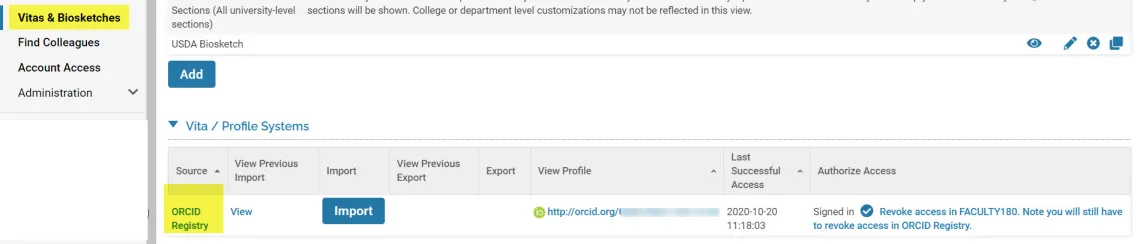
Entering Activities
Most data in the Profile section of Annual Profile is imported from UAccess Employee and the Campus Phonebook. If you see a "lock" icon next to the field in Annual Profile, that means we have imported the information, and it can't be changed in Annual Profile. (To make changes, please see your unit's Business or Payroll Manager and they can update in the system of record.)
If the field is available for edit but you're not sure how to update, below is a link to help you through that step:
These how-to guides will help you create a Biosketch based on the NSF 2021 template: Vitas & Biosketches-CV, VITA, or Biosketch for NSF (2021 template)
Evaluations
When evaluations are completed in the Annual Profile system they're available by faculty to view and if configured, to respond. (Note: Follow your unit's guidance for evaluation response.)
The following video will guide you through the steps. (Note: there is no audio). For a written guide, try: Viewing and Responding to Evaluations
Additional Training Resources:
The Faculty Portfolio support team provides UA specific guidance with videos and step-by-step guides located in our KnowledgeBase. The vendor for Faculty Portfolio, Interfolio, also provides general, non-UA or college specific videos and help content as well. While these resources don't cover the customized sections added by the University of Arizona, they provide good generalized help for many of the areas within the system. To access vendor-provided tutorials, you must have a Faculty Portfolio account.
To access vendor guides and tutorials, log in to Annual Profile and click the "Product Help" link located under your name in the upper-right corner of the window.

